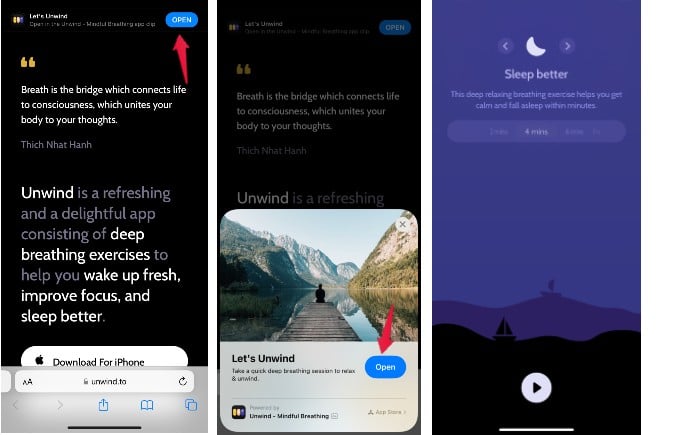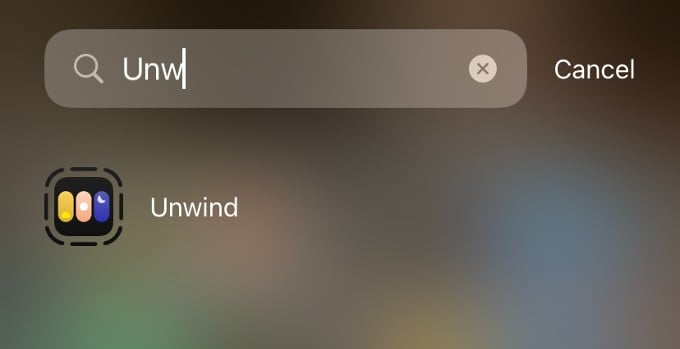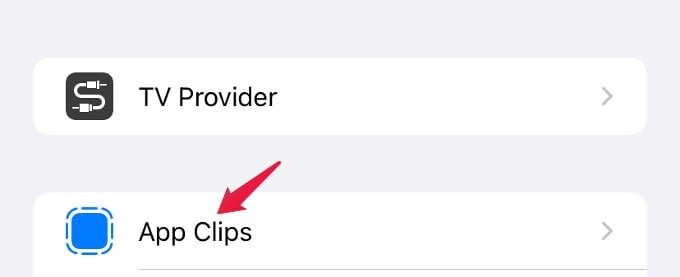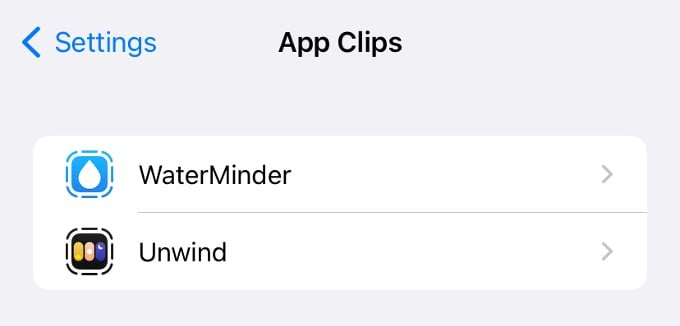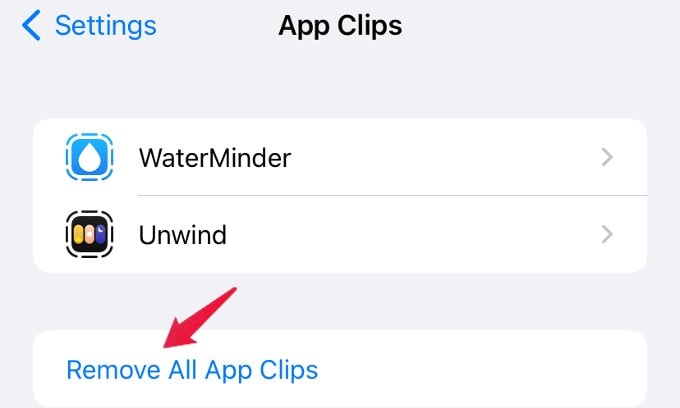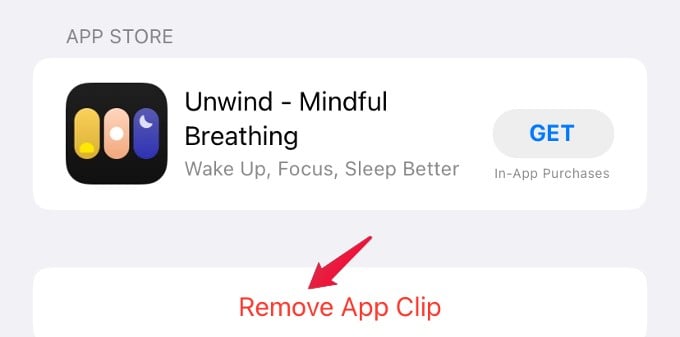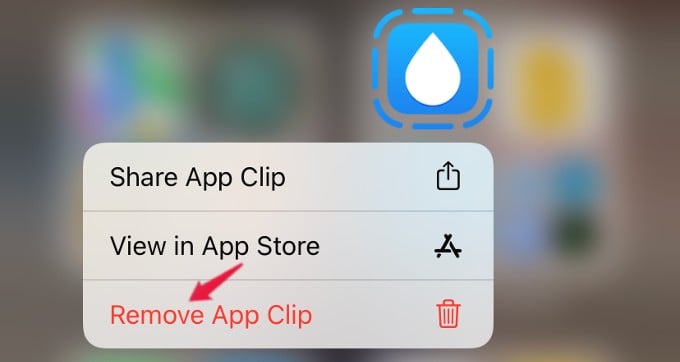Here, we will show you what are App Clips on your iPhone and how to get new App Clips for the apps.
What Are App Clips on iPhone?
App Clip is a lightweight app that helps you to get certain features without installing the actual, heavy app. Whether you are trying to make payments at a restaurant, or try out a meditation app, App clips can be helpful. Apple introduced App Clips in iOS 14 and since then it is slowly gaining popularity. Not every app on iPhone has App Clip, but many app developers are slowly adding clips for their original apps.
How to Get and Use App Clips on iPhone
Though App Clips are launched in iOS 14, only very few businesses and websites are using the feature. Therefore, there is no easy way to find App Clips like you search keywords in App Store to find apps. If a business provides App Clip, you can find that in Safari or Maps. Or you can get the App Clip link or code from your contacts via iMessage. Besides links, you can open an App Clip by scanning its QR code or NFC tag. If your iPhone supports the NFC scanning, then you can get the App Clip code by holding your iPhone near the NFC tag. Now, let’s see a real-world example of App Clips. Let’s say you are browsing the web on Safari to find some good apps for breathing exercises to improve your concentration and get a good sleep. Let’s assume that you have come across a website unwind.to that offers an app for deep breathing exercises. On the top of the homepage, you can the App Clip for the app as well. Go ahead and tap the OPEN button. Here, you can see the information card of the app on your screen. In that, tap Open to open the App Clip. That’s it. Now, the app will get opened without going to App Store, authentication, and installation. You can use the App Clip in the same way you use an app. The best thing about App Clips is that some of them allow you to Sign In with your Apple ID and make payments using Apple Pay. For example, if you want to make payments for renting a bike or paying a parking fee and you can find an App Clip for the same, then you can quickly make the payment without installing the app.
Find the App Clips Installed on iPhone
Are you wondering where to find the App Clip you opened last time? Once you open any App Clip, once, it will automatically get added to your App Library. You can directly go to App Library and search its name to open the App Clip. However, you need to remember that App Clips will be automatically removed from your iPhone if you don’t use them for 30 days. There is another option to find all the App Clips you used on your iPhone. On your iPhone, tap Settings. Scroll down to find App Clips and tap on that. Here, you will see the list of all App Clips you had used on your iPhone. Select an app clip from this screen and access the settings for each app clip.
How to Delete App Clips on iPhone
Do you want to remove some App Clips on your iPhone? Either you can delete the individual App Clip or you can get rid of all App Clips at once. Here is how to delete all App Clips from your iPhone. On your iPhone, tap Settings > App Clips. In the new screen, tap Remove All App Clips to delete all App Clips. If you want to remove an individual App Clip, tap the name of the App Clip. On the new screen, then tap Remove App Clip. Now the App Clip and the related data will be deleted from your iPhone. You can also remove the App Clip from the App Library. Go to App Library and long tap on the App Clip. In the pop-up menu, tap Remove App Clip. App Clips are convenient when you want to try out an app without installing unnecessary apps. If more businesses offer App Clips, they will even be an alternative to traditional app downloads.
Δ