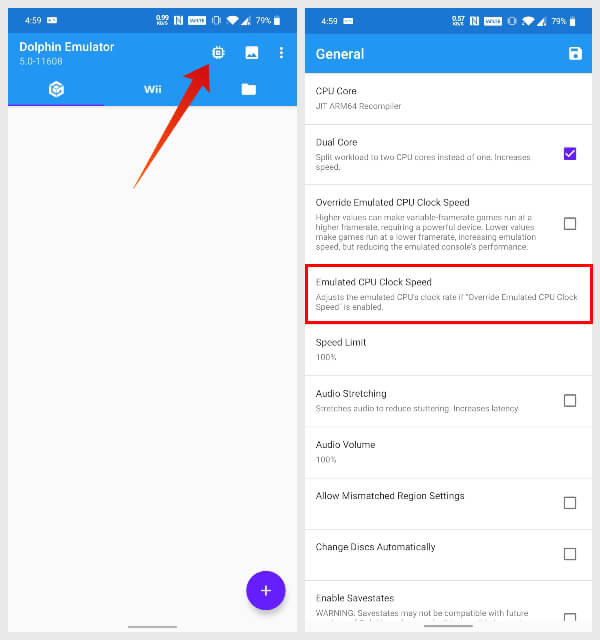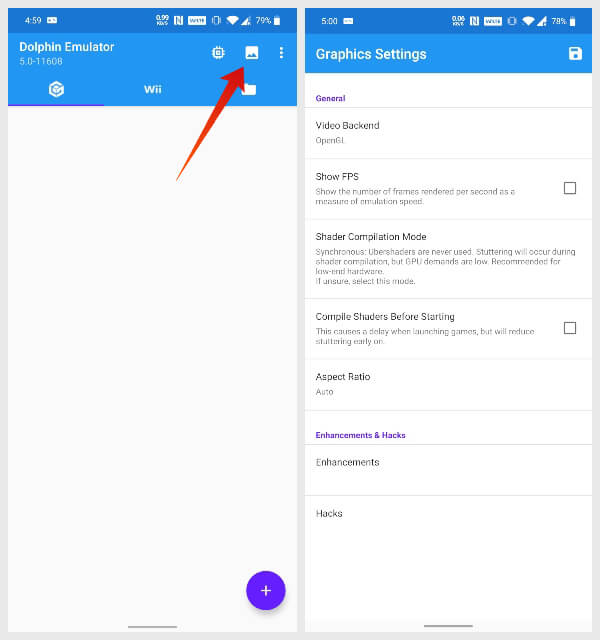While there aren’t any other options apart from the Dolphin GameCube Emulator for Android, the emulator itself gives you plenty of options. Content
Dolphin Emulator – GameCube Emulator For Android
On the PC, there are several options if you want to emulate any older Nintendo consoles, including the GameCube. When it comes to Android, however, there aren’t a lot of options to choose from. One of the very best GameCube emulators available for PCs, Dolphin, happens to be the only GameCube Emulator available for Android on the Play Store. The emulator carries the original codename of the console that was later branded as the Nintendo GameCube. The Android version of the Dolphin Emulator is compatible with most GameCube games as long as you can find a compatible ROM file. While it does run most GameCube games, most does not mean all. Dolphin also lets you run Nintendo Wii games, however, so there’s no lack of games that you can play on your Android device using this emulator. It requires Android 5.0 Lollipop and above as well as devices running 64-bit processors. If you’ve bought a smartphone within the last years you probably don’t need to worry about either of those.
How to Install Dolphin Emulator on Android?
You can find the Dolphin Emulator available for free on the Google Play Store. This would be the recommended way to install any app, not just the emulator. However, if for some reason you don’t want to or can’t install it from the Play Store, you can download an APK from the developer’s website. We’ve linked both the Dolphin Play Store page and the developer’s website below.
Install Dolphin Emulator from Play Store Download Dolphin Emulator APK from the website
The emulator app is easy to use with a tabbed design separating the GameCube and Wii parts of the emulator. A purple floating action button at the bottom lets you easily add new ROM files to the emulator. Optical discs use the ISO format so the GameCube emulator accepts ROM files in the ISO format as well. Other than that it also accepts GCZ, CISO, and WBFS file formats.
How to Load A Game ROM on Dolphin Emulator?
When you have a compatible ROM file, it is easy to load the game ROM into the Dolphin Emulator on Android. Here is how. While the default settings are usually enough to run most games smoothly, you might want to configure a few settings if you feel you can get better performance out of this Android GameCube Emulator.
Configure Dolphin As The Best GameCube Emulator for Android
One of the most important factors in gaming is CPU power. For Dolphin Emulator, you can adjust the emulated clock speed for better performance.
Dolphin Emulator CPU Configuration
If you’re unsure of what something does it is probably better to leave it untouched. Most of the settings here are already set to the best possible option. However, if you have a powerful smartphone, you will want to enable the Override Emulated CPU Clock Speed option.
If your smartphone can handle it, you’ve just unlocked the best performance you can get on this GameCube Emulator on your Android. When you’re done, remember to tap on the floppy disk or save icon in the top-right corner. If you simply press back, your changes will not be saved.
Dolphin Emulator Graphics Configuration
The picture icon, next to the CPU icon on the main screen contains visual settings. Once again, it’s best to leave it untouched if you don’t know what you’re doing. But if you’re having trouble running a game smoothly, you can change the graphics settings for Dolphic Gamecube Emulator on Android.
The Aspect Ratio is a personal preference so you can set it to whatever you prefer.
GameCube Emulator Enhancements & Hacks
There are even more settings hidden in the Enhancements and Hacks options.
For instance, you can change the video resolution under Enhancements > Internal Resolution and set it to 4K. It also ensures that you get the best performance on the Dolphin GameCube Emulator that your Android device can give you. A higher resolution will usually affect performance. So choose an optimal resolution that matches your smartphone screen. Finally, under Hacks, turn on all the options that have a checkbox next to them for the best possible performance except the one labeled Defer EFB Copies to RAM.
As before, remember to tap on the floppy disk icon in the top-right corner when you’re done. GameCube is a video game console released by Nintendo in the year 2001. Like other Nintendo consoles, GameCube was an all-time classic, even if it was not the most successful game console from Nintendo. It was the first game console to use optical discs for storage. The GameCube was neck and neck in terms of graphics performance compared to the Sony Playstation 2 and Microsoft Xbox. It could not only connect to your Gameboy via a link cable, but it also supported online games through modem adapter. Nintendo managed to sell 22 million units before discontinuing it in 2007. An emulator, in this case, is simply a piece of software that allows you to run other software that was designed for different hardware setup. It does this by allowing your system to act as if it were some other system. In this case, your Android smartphone can behave, as if it were a GameCube console thanks to the Dolphin Emulator. Thus, games designed to run on the GameCube can run on your Android. The emulator handles all of that. All you have to do is find a compatible game ROM to load up in the emulator. As mentioned above, Dolphin Emulator for Android is definitely the best GameCube Emulator for Android in 2020.
Δ