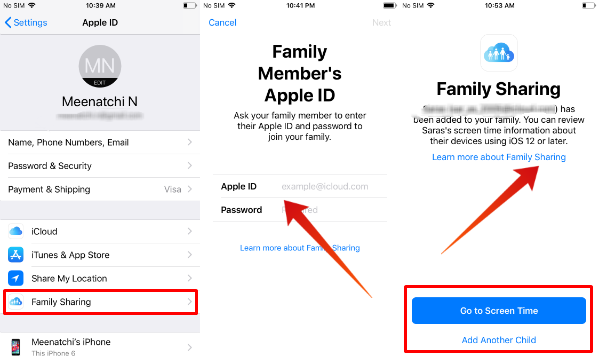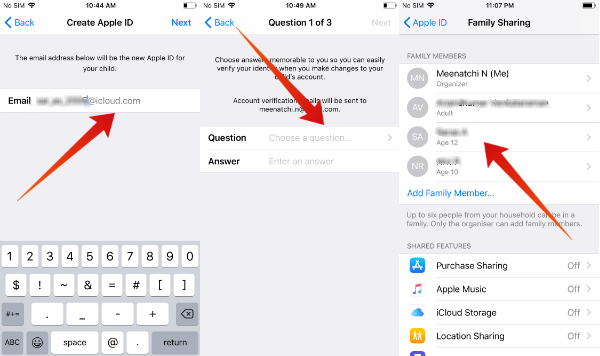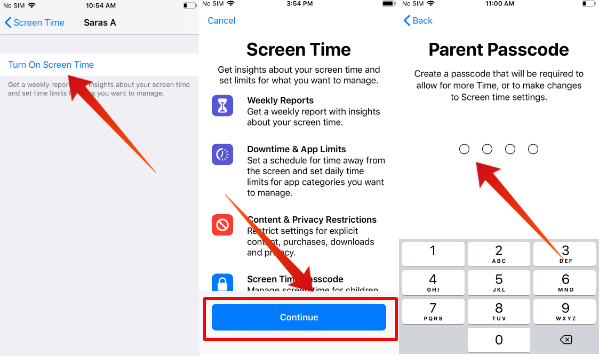What can be Shared with Family Sharing?
Family Sharing allows you to share Apple Books, iTunes/App Store purchases, Apple Music and even your iCloud Storage. The organizer of the family group is responsible for sending invites, adding/removing members and controlling the shared services. You can also share reminders, calendar and photo albums with the other members of your group. Using Family Sharing, you can even locate the missing devices by sharing your live location with other members of your family.
How to Set up Family Sharing on iPhone?
A family group will have an organizer/creator (adult) who has the responsibility to invite new members to the group. All the purchases will be billed only to the organizer’s account. Family Sharing can be enabled in iPhone, iPad or iPod Touch. Now, let’s see how to set up family sharing on iPhone.
Now, you have successfully added a member to your family group. For verification, navigate to Settings -> tap your name/profile icon -> Family Sharing. You should be to able to see the name of the person you had added under FAMILY MEMBERS.
How to Create Apple ID for your Child?
Would you like to add your smaller kid (under 13 years) to the family group and monitor their Screen Time? You can do that easily by creating a separate Apple ID under his/her name and use that to set restrictions on your iPhone. Before that, you need to make sure that you had set up a payment method on your Apple account.
How to use Family Sharing for Screen Time?
From the above sections, we have learned how to create an Apple ID for the child and add him/her to your family group. Now, we need to know how to use the Screen Time to restrict the content and usage of iPhone by your kids/teens.
This is good for your kid’s profile. Now you can follow the above procedure to set the Screen Time for your other kids as well.
Not a Perfect Solution, Limitations of Family Sharing
Even though family sharing is a handy feature, it has some limitations, that you may feel while you deal with the real scenarios. Anyway, still there are a few things I wish I can take control:
You cannot restrict or set any purchase limits on your kids if they are over 18 years old (well, old enough to make decisions and they are not kids anymore!). However, you will have full control over the purchases made by your smaller kids. (< 13 years ) You can create/delete only 2 family groups per year. Only the family organizer can approve the sharing services.
Obviously, Kids are smarter than us and they will find out solutions to overcome the restrictions that you imposed. However, family sharing on iOS is an excellent feature and don’t forget to set up for your family.
Δ