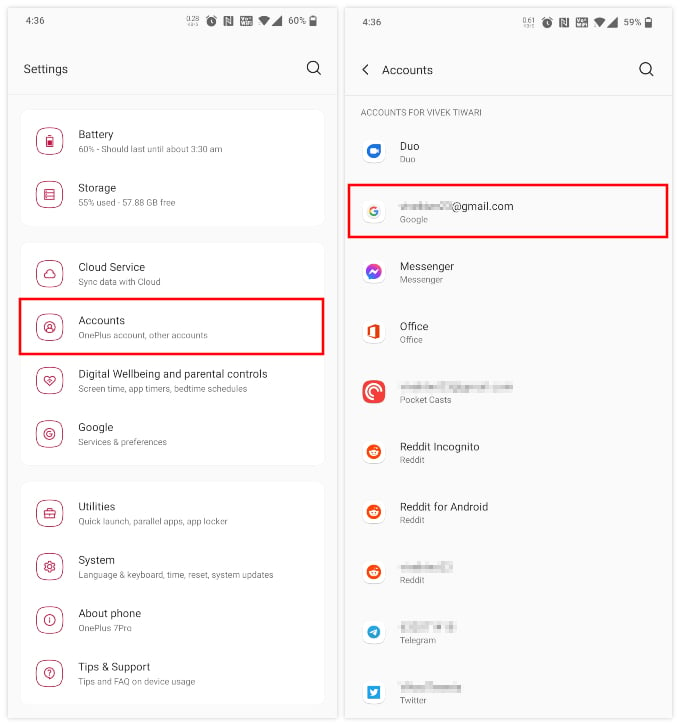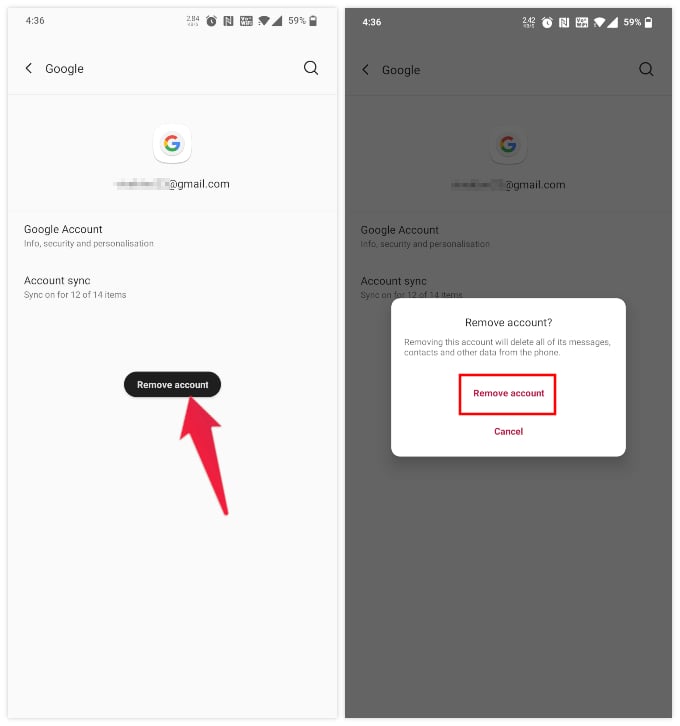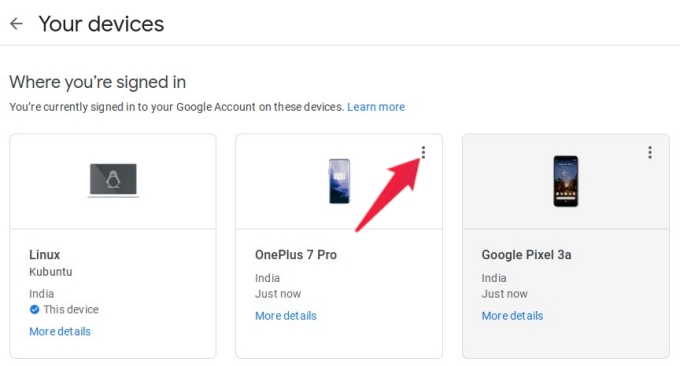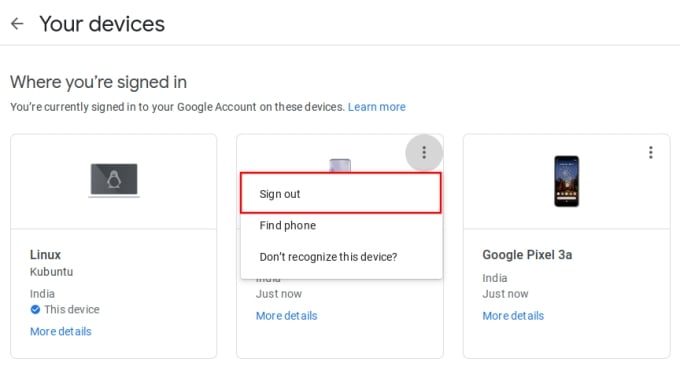In this guide, we will show you how to remove Google account from Android phones easily.
Remove Google Account from Android Phones
Removing your Google account from an Android phone is pretty simple and straightforward. To do that, follow the steps below. If this is the only Google account on the phone, you’ll have to enter the phone’s security PIN, pattern or password to remove the Google account from the phone. In that case, your phone’s security features will stop working as well after removing the Google account. Removing the only synced Google account from your Android phone also means that you can’t access the Google Play Store anymore. You need to sign in to a Google account to use Google Play Store and other services again.
Remove Google Account from Android Phones Remotely
Did you just lose your Android phone? If your device is accessible to others, your Google account may get misused. To avoid that, you need to unlike the Google account from the lost phone. You can remove previously synced google account from Android or another device remotely from the web. Removing the Google Account remotely will leave a notification on the Android device. The notification will ask you to verify and sign in again by entering your password. If you don’t want to sign in again, you can simply dismiss the notification. That’s how you can effectively unlink or remove your Google accounts from an Android phone. The first method needs your phone to be with you. In stolen cases, you can go with the second method, however, it will work only if your lost phone has an active internet connection. When you click Sign out remotely, it will unlink from the phone once it connects to the internet.
Δ