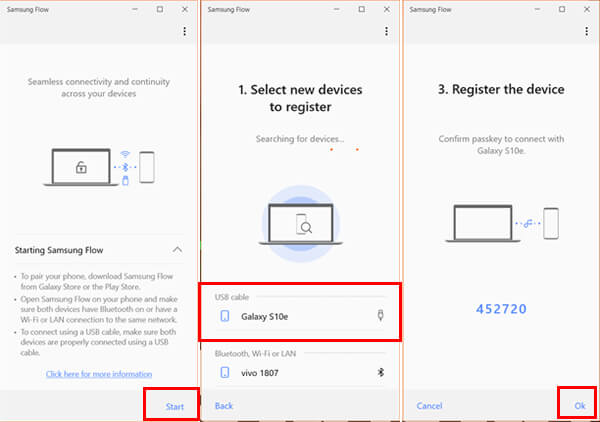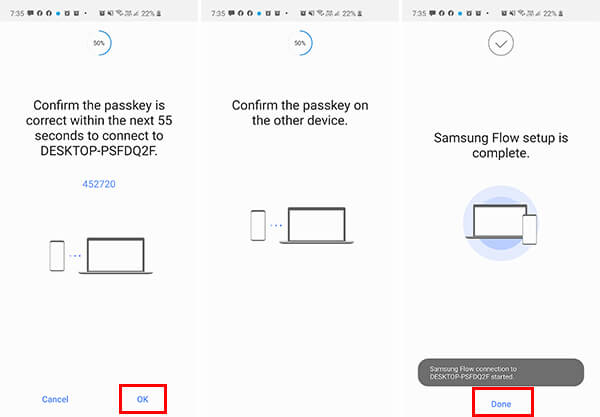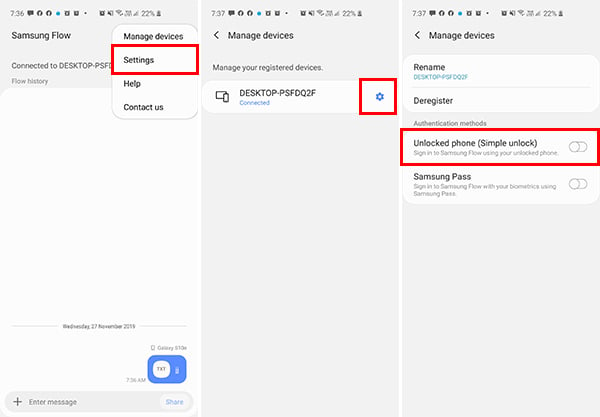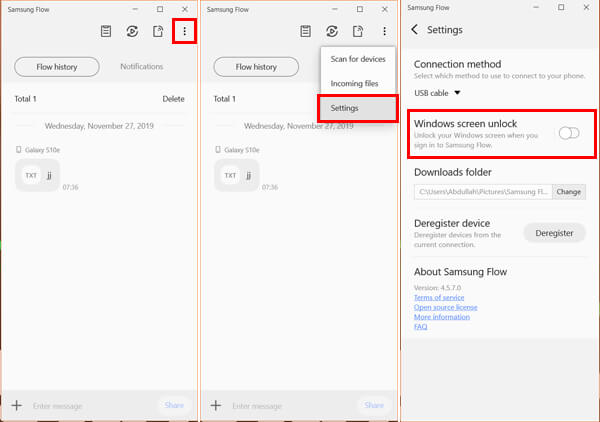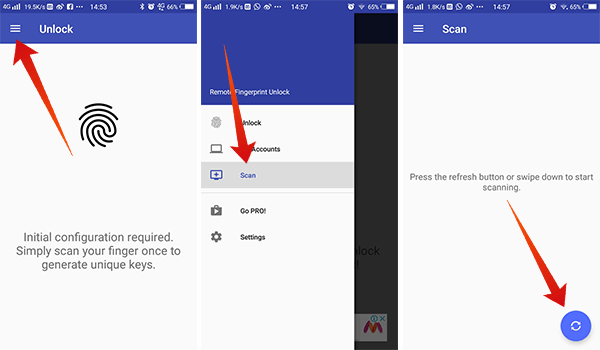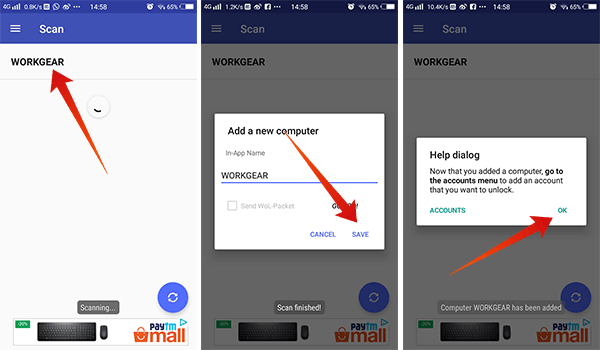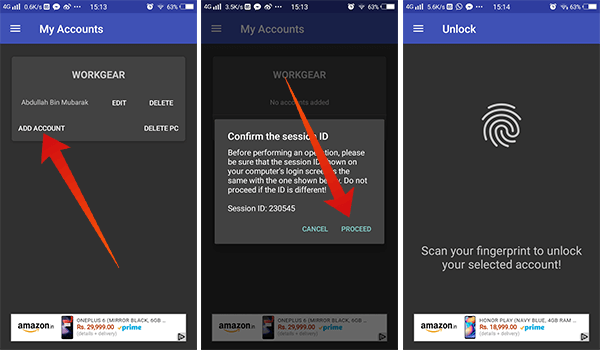The article helps you with setting up the remote unlock feature and unlock Windows PC remotely using your smartphone’s fingerprint scanner. Even though your Windows PC does not have Hello feature, you can use this quickly over the internet connection.
Use Samsung Flow to Unlock Windows PC
The Samsung Flow is a remote PC unlocking and managing app developed by the company only for the Samsung smartphones. The app helps you only if you have a Samsung smartphone and a Windows PC. Samsung developed the app on the lights of the Apple Continuity feature, that connects the Mac and iPhone/iPad devices, and allows auto-unlocking of both the devices simultaneously. You can easily connect your Samsung smartphone and your Windows 10 PC via the internet and unlock remotely. The PC client app was initially available only for Samsung PCs/Laptops, which they later rolled out to support any PC that runs Windows 10 on the board. Although, you must keep a Samsung smartphone in order to unlock your PC, and devices from other OEMs will not support the feature. Only the Samsung flagship devices from Galaxy S5 or newer, to the most recent Note 10+ will support the Samsung Flow. You can also get the app on many A-series devices as well. Here is how to set up the remote unlock feature using your Samsung smartphone’s fingerprint scanner.
The connection is now set up and now you need to enable WIndows unlocking feature on your Samsung smartphone as well as on your PC. Here is how to do it using the Samsung Flow app, in order to unlock Windows PC using an Android smartphone.
The Samsung Flow will register to your Windows 10 PC as a verified Windows Hello vendor. Whenever you want to unlock your PC, open the app on your Samsung smartphone and authenticate with your fingerprint. Your PC will unlock from the lock screen whenever you unlock your Samsung device, while connected to the same network.
Android Remote Fingerprint Unlock to Unlock Windows
Some developers from the XDA-Developers have come up with this app named Remote Fingerprint unlock. The app lets you set up a connection between your Android smartphone and your Windows PC using the client apps on both the PC and the smartphone. The third-party app does not set restrictions or compatibility thresholds. Therefore, it could support any Windows PC past Windows Vista till 10. Still, your Android smartphone must have Android 6.0 Marshmallow or a newer version of the Operating System running. You can use the Remote Fingerprint Unlock app by just using your existing PC with an internet connection. However, here is a quick checklist of necessary tools.
A Windows Vista/7/8/10 PC. An Android 6.0+ smartphone with a fingerprint scanner. Internet connection, for both the PC and mobile phone. Windows Fingerprint Credential Module installed on your PC. Install Remote Fingerprint Unlock app on your Android smartphone.
Setting up the third-party Remote Fingerprint Unlocking app both on your Windows PC and Android smartphones are almost identical to the Samsung Flow initial setup. The difference is that you can use it over the internet, without even connecting the devices to the same W-Fi connection. Go through the setup below. The Remote Fingerprint Unlock app also comes with a Premium mode which adds up many additional features including multiple accounts and WoL. The WoL, aka Wake-on-LAN feature, allows you to send commands to your network-connected PC to do actions like wake-up or sleep from the Android app. The app is secured with TLS (SSL) and is completely safe to use, claims the developers. Currently, there is no other such universal app for unlocking any Windows PC from your Android smartphones using the fingerprint scanner.
Δ