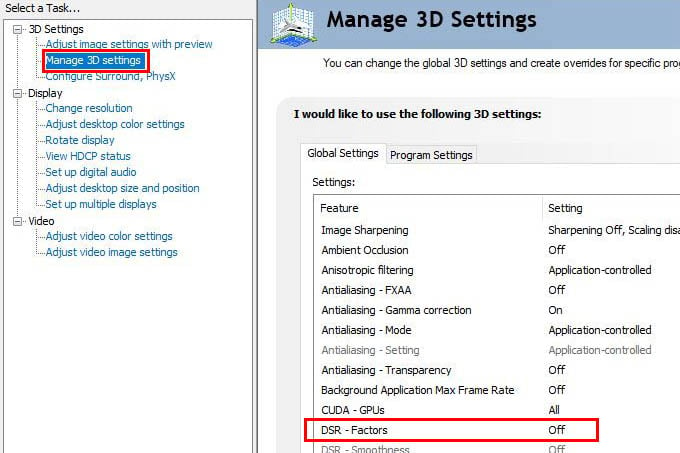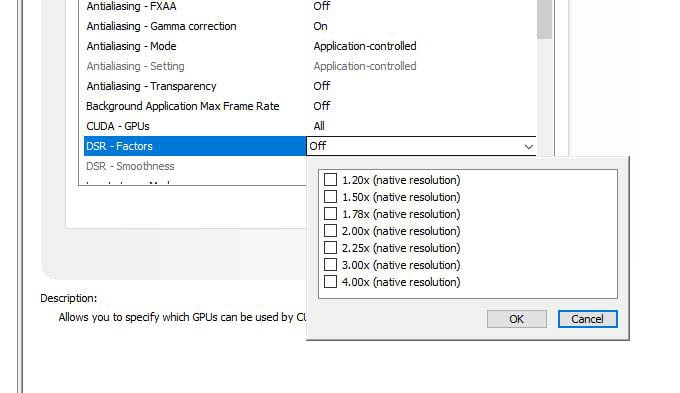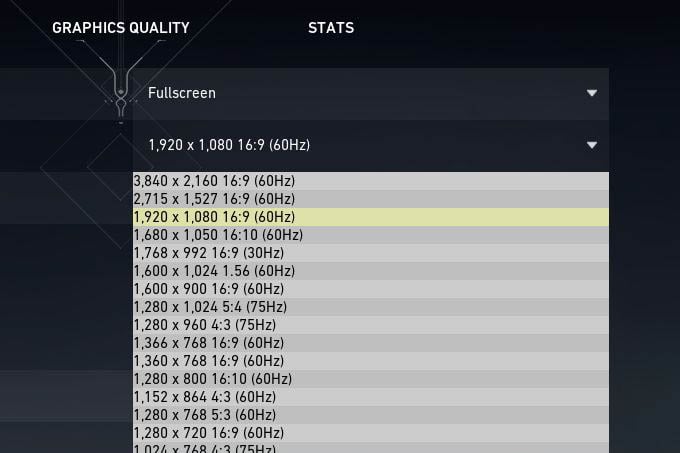Let us see how to play games in 4K resolution using your 1080P monitor for your PC. Content
Enable Supersampling Anti-Aliasing (SSAA) in Game to Play in 4K on a 1080P Monitor
Supersampling Anti-Aliasing (SSAA) like any other anti-aliasing features within the game, enhances the sharpness and picture quality. Games with SSAA support can help you trick the computer of having a 4K monitor and play the content on your 1080P monitor. If you have a 1080P monitor and want to play the game in 4K, first, make sure your game supports SSAA. Go to the in-game settings and change the SSAA value to 2x to 4x on your 1080P monitor. It also requires a supported GPU and game. In fact, some games sport an option namely “Resolution Scale” from which you can change the values to get the desired resolution on your FullHD monitor. If you don’t have any of these, use your GPU settings (Nvidia & AMD) to play games with 4K resolution on your 1080P monitor.
Play 4K Games on 1080P Monitor with Nvidia Dynamic Super Resolution
Nvidia GPUs come with a feature called DSR or dynamic super-resolution. Basically what this process is aiming to do is supersampling. Nvidia’s Dynamic Super Resolution technique takes the frames and upscales their resolution to 4K. You can enable Nvidia Dynamic Super Resolution on your Windows 10 PC if you have any supported GPUs (RTX series). Now you can play your game at 4K (3840×2160) quality on your 1080P monitor.
Play Games in 4K on 1080P Monitor with AMD Virtual Super Resolution
Setting up 4K using an AMD graphics card is done using the help of a feature called virtual super-resolution. The virtual super-resolution or VSR is a technique that upscales 1080P images to 4K quality in a 1080p monitor. If you have a supporting AMD GPU in your computer, it is easy to enabled AMD Virtual Super Resolution to play games in 4K resolution on your 1080P monitor. Now you can play games at 4K with your AMD GPU on a 1080P monitor. If you have completed any one of the above methods, now you can set 4K (3840×2160) as your native resolution within the game. Go to your display settings. Click on the resolution and now 4k will be listed in it. Apply it to enable 4K as your Native resolution. 4K is a way better experience compared to 1080p. It offers much sharper and crisper images. But since having a 4k display costs very high, not many people can afford to have this luxury. But the above methods can help those people to a large extent. However, a high-performance PC is required to play games in 4K at higher settings. Enabling 4K on lower-powered GPUs will have a large performance dip. Tweak your settings to have an optimum gaming experience with a balanced quality and performance.
Δ