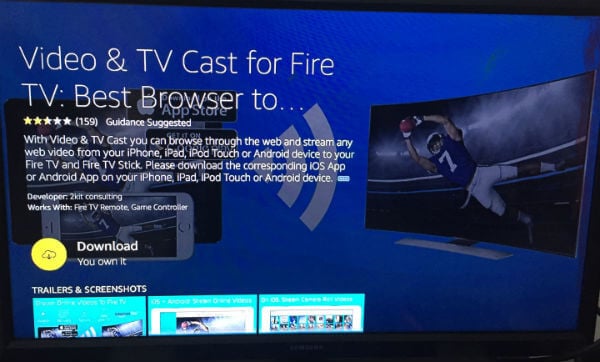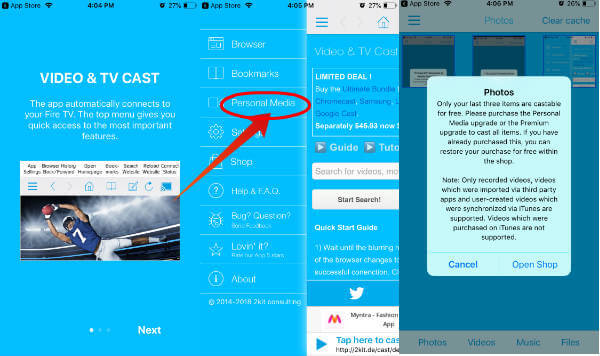You can stream local photos/videos stored on your iPhone to Fire TV Stick with the apps. Let’s see how to mirror the iPhone on your TV screen using Firestick.
How to Mirror Cast iPhone to Firestick
Before starting to cast, make sure that your iPhone and Firestick are connected to the same Wi-Fi network. If you search “cast iPhone to firestick” on the AppStore, you will find a bunch of mirroring apps. Even though some of them are paid apps, you need to pay only a few bucks, between $3 to $10 to make a one-time purchase. Now, let’s see in detail on how to mirror your iPhone to Firestick using Video & TV Cast. This mirroring app from 2kitconsulting will help you to stream any of your personal media like photos, movies, music to your TV screen. Plus, it can be used to stream the videos, movies or live tv directly from the Google Search results on your TV. The Premium version of the app costs $6.99 whereas the basic version is available for free with some limitations. Let’s see how to cast form iPhone to Firestick by the free version of Video & TV cast.
Step 1: Install Cast App on Firestick & iPhone
While opening the app, you will see a message that prompts you to install the same app on your iPhone. Now get your iPhone and tap AppStore and install Video & TV cast or use the direct link for iTunes.
Step 2: Cast from iPhone to Fire TV Stick
Now you can cast from iPhone to Fire TV Stick the Videos and Photos you have stored on the phone. To mirror your iPhone on TV, it is enough to install & launch the app on your iPhone. Once you open the Video & TV cast app, it will automatically scan your Wi-Fi network to find Fire TV and connect to that. Now let’s go and cast photos and videos from iPhone to Fire TV.
This will automatically mirror your iPhone content on the big screen. You can repeat the same thing for videos as well. If you would like to cast videos directly from your browser, go back to the main screen and type the keyword on the search bar. Video & TV cast will automatically detect the videos from your search results. To start casting the video, just tap the play button located on the bottom of your screen. As there is no option available on the app to stop casting, press the Home button on your Firestick remote to stop mirroring your iPhone. The free version supports casting for only a few photos. However, there is no restriction on the length of the casting videos or photos from iPhone to Fire Stick TV.
Apps to Mirror iPhone to FireStick
If you are willing to pay a one time fee for the app, then you can try out the below-paid mirroring apps for iPhone. It is highly recommended to try the free version of the app before going for the paid version.
AirPlayMirror Receiver
This mirroring app developed by NeoYantra Technologies will allow you to mirror up to 4 Apple devices simultaneously. As this iPhone to Fire TV mirror app utilizes Apple’s AirPlay technology to connect to Firestick, you don’t need to install any app on the iPhone. Using AirPlayMirror Receiver, you can view the slideshow of images/videos from your iPhone, Mac or iPad on your TV screen. You can also view free YouTube videos by mirroring your iPhone to the big screen. To start mirroring from iPhone to Fire TV, enable AirPlay on your device and select the AirPlayMirror receiver from the list.
AllCast
Download from App Store: AllCast (Premium $4.99)
Δ