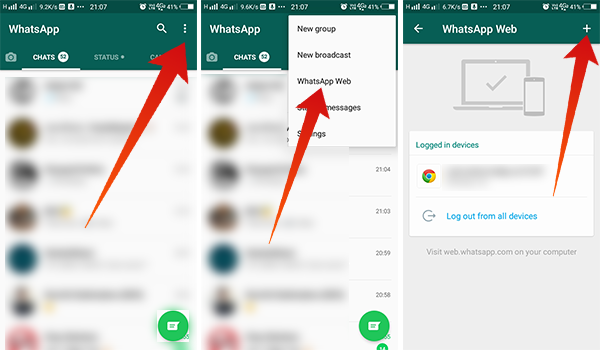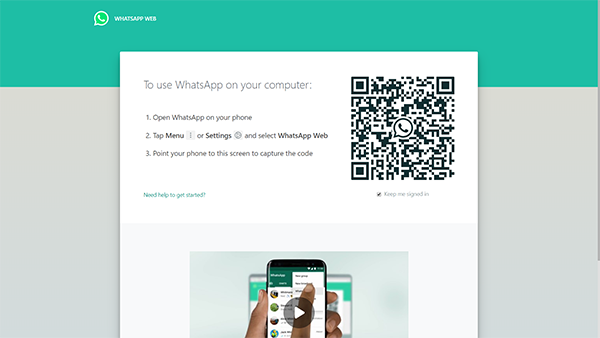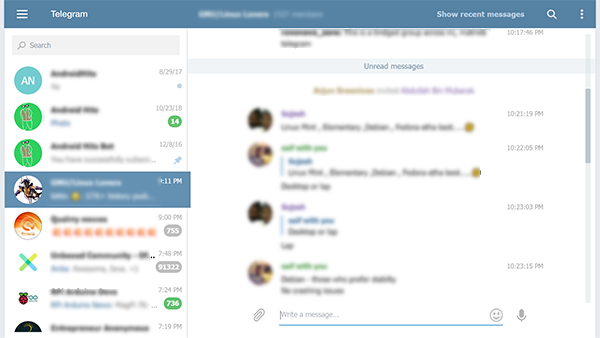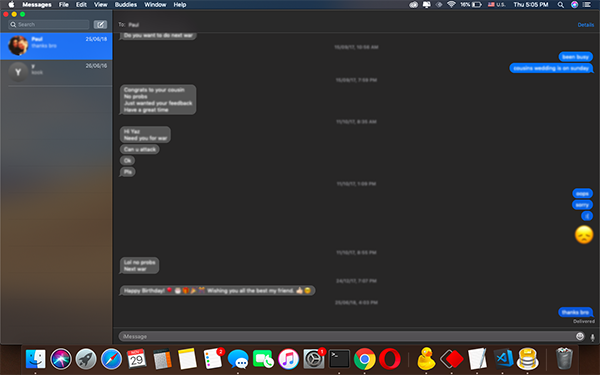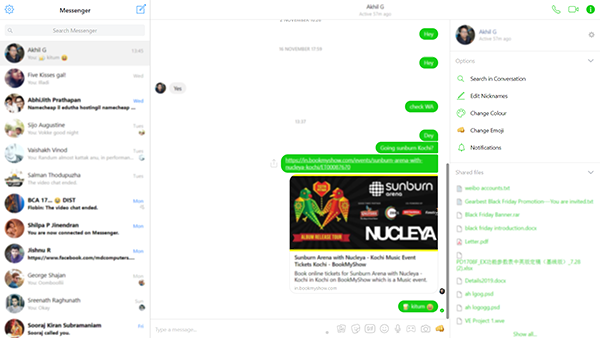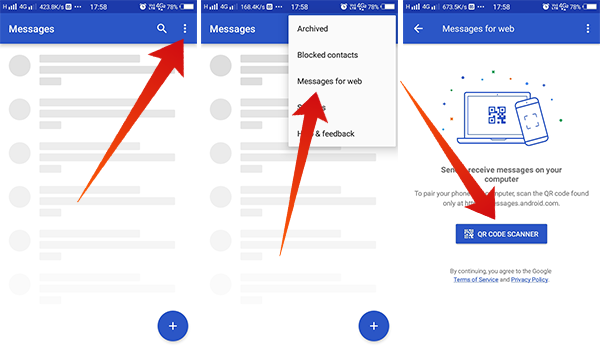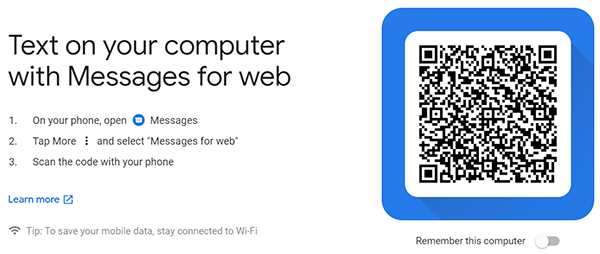Here are the best possible ways to text from Windows or Mac PC that you can take advantage to communicate faster than email.
WhatsApp Web
WhatsApp, one of the most popular Instant Messenger platforms have grown to multiple smartphone platforms. The Messenger app works based on your mobile number and verifies by using the SIM installed on the same device (with the same number). So, a single WhatsApp account will be available only on one smartphone at a time, and cannot be run on PC directly. However, some smart tech geeks sideload the WhatsApp APK on the Windows system using the Bluestacks/NOX Player Android emulators. If you are using your WhatsApp account on your smartphone and wants to get the same interface on the PC, the best way is the WhatsApp Web. Using the WhatsApp Web, you text from your laptop through the WhatsApp. In order to use the web version, the smartphone must be online and logging-in is through the special QR Code authentication. Here is how you can log in to the WhatsApp Web to text from your laptop.
Make sure your smartphone is online whenever you use the WhatsApp Web. Also Read: WhatsApp Business: How to Register, Setup & Use Features
Telegram
Even though the Telegram is a mobile number based messaging app, it is a standalone platform that can be logged in independently on any platform. Unlike WhatsApp, the web version does not require your smartphone to be connected online. Every single messages and media files on your Telegram account will be saved to the Telegram’s Cloud platform. The messages and all get synced momentarily. Therefore, you can instantly find the messages you have sent moments ago using your smartphone.
The telegram comes with both the web version and the standalone application for Windows. For Mac users, the Telegram app can be found on the Apple iTunes store. After getting the appropriate version of the telegram, you can log in using the mobile number and password or OTP and start to text from your laptop. Sometimes, the OTP will also come through the Telegram app itself using on another smartphone. There is no limitation for sending files, storing data and logging in to multiple systems. So, the Telegram becomes the second most favorite destination of IM-lovers.
iMessage
The iMessage app is the official Instant Messenger platform for Apple devices, and it is available across all the Appl products. So, you can use the iMessage on both the iOS and Mac OS devices at a time. In case you are using the iMessage on your iPhone and not on your Mac, here is how to set up iMessage account ion your Mac OS laptop.
The iMessage on PC is available officially only for Mac systems. So, it is not possible to get a similar app to text from your laptop running Windows Operating System. Here is a quick workaround to get access to iMessage on Windows.
Facebook Messenger
Facebook Messenger is the one among the most popular online Instant Messenger platforms, after WhatsApp. The Messenger is the rebranded version of Facebook Messages and made as a standalone platform outside of the Facebook. So, you can utilize the platform without even having a Facebook account. Anyways, using the Facebook Account makes it easier to access chats and test from your laptop, smartphone or web browser.
Primarily, Facebook Messenger is available as a Web service which you can access from your laptop’s web browser. You can either visit www.messenger.com or m.me to access the web version. For those who want a standalone experience, rather than just a website, there is a Universal Windows Platform App available from Microsoft store. Sorry Mac users, the App Store also has only some third-party Facebook Messenger client apps like FreeChat and no official app available.
Android Messages Web
Android Messages is the SMS and Texting app from Google for Android smartphones. By using the app as the default SMS receiver and handler on your smartphone, you will get access to the Messages Web version. If you want to text from your laptop without touching the smartphone, but through SMS, Android Messages is the best way. It is easy to configure and set up the web version of Android Messages. Android Messages Web version is similar to the WhatsApp Web, which requires the smartphone to stay online in order to access chats and text from your laptop. Here is how to sign in to Android Messages Web on your laptop.
Web users can also log out from both the web and the smartphone whenever they want.
More Apps to Text from PC
Apart from the apps listed above, the popular ones, there are many services available on Windows and Mac platforms to text from your laptop. Platforms like Skype, Viber, Slack, Kik, etc. are being used by many users, but hardly found worldwide. Anyways, texting from the laptop has evolved from old-days’ IRC (Internet Relay Chats) to the modernized, cloud-based Instant Messaging platforms. We hope this article helps you in choosing the best ways to text from your laptop over the Internet.
Δ